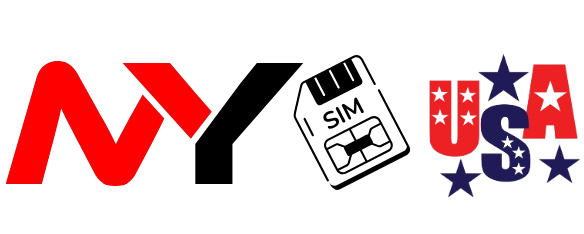In the last blog we learnt about the process of inserting the SIM Card into the
mobile and about its activation period. In today’s blog we will learn about How Do I Check My SIM Card Number by Dialing

Let’s first understand what does “Checking the SIM Card number mean”, when
someone says that, they are referring to the phone number that is linked with
their SIM card.
Now that we have understood what it means let’s dig deeper and find out why
one would want to check it:
- When inserted a new or temporary SIM.
- One could forgotten their number.
- One could be using dual SIMs and need to know which is which.
- Helping someone else figure out their mobile number.
One of the best and ways to check your SIM number is by using a USSD code. But
first, let’s understand what a USSD code actually is.
USSD (Unstructured Supplementary Service Data) is a communication protocol
which allows users to interact directly with their mobile service provider through
short codes, that start with an asterisk (*) and end with a hash (#), such as *121#
or *123#.
These codes can work without the requirement of internet and work instantly,
making them a convenient tool for checking your balance, data usage, offers, and
yes—your mobile number too!
How to check for SIM Card number in Android and Samsung
On Android phones checking one’s number is oŌen as easy as dialing a short USSD
code.
These codes vary depending on your mobile network provider.
Here are a few examples:-
- Airtel (India): Dial *282#O
- MTN (Nigeria): Dial 1231*1#
- T-Mobile (USA): Dial #686#
- Vodafone (UK): Dial *#100#
Once you dial the code, your phone number should appear on screen. If it
doesn’t, you may receive an SMS with your number.
Let’s see the step-by-step guide to check for the SIM Card using USSD
- Open the dialer on your phone.
- Dial a specific USSD code depending on your mobile network provider.
- Press the call button.
- You’ll get a pop-up on your screen showing your mobile number or related
info.
Now that we have learnt about how we can check SIM Card using the USSD code
in Android, lets get to know about the process of doing the same but in iPhone
which has a different operating system as compared to android, iPhone uses iOS
which is much more faster than Android.
How to Check for SIM Card number in iPhone.
Here is a step by step guide :-
- Go to the Settings app.
- Scroll down and tap Phone.
- The number will be displayed next to My Number.
What to do if It says “Unknown”?
This happens sometimes, especially with new SIMs or if the number hasn’t been
written to the SIM card. You can try:
- Restarting your iPhone
- Removing and reinserting the SIM card
- Checking with a USSD code

Some extra tips to find your SIM number
If the settings or USSD methods don’t work, try these:
- Check the SIM card packaging: If you kept the original card or SIM envelope,
- the mobile number is often printed there.
- Call or SMS a friend: Ask them to read the number back to you.
- Insert the SIM into another phone: Sometimes a different phone might be
- better at detecting the number automatically.
- Use carrier apps: Most mobile operators offer official apps (like My Jio, Airtel
- Thanks, Vi App, etc.) where your mobile number is displayed after login.
Forgetting your phone number is more common than you think—especially if
you’ve just bought a new SIM or haven’t memorized it yet. Thankfully, there are
simple and fast methods to retrieve it, whether through a USSD code, your phone’s
settings, or just by calling a friend.